Deposit Checks on the Go with Affinity's Mobile App
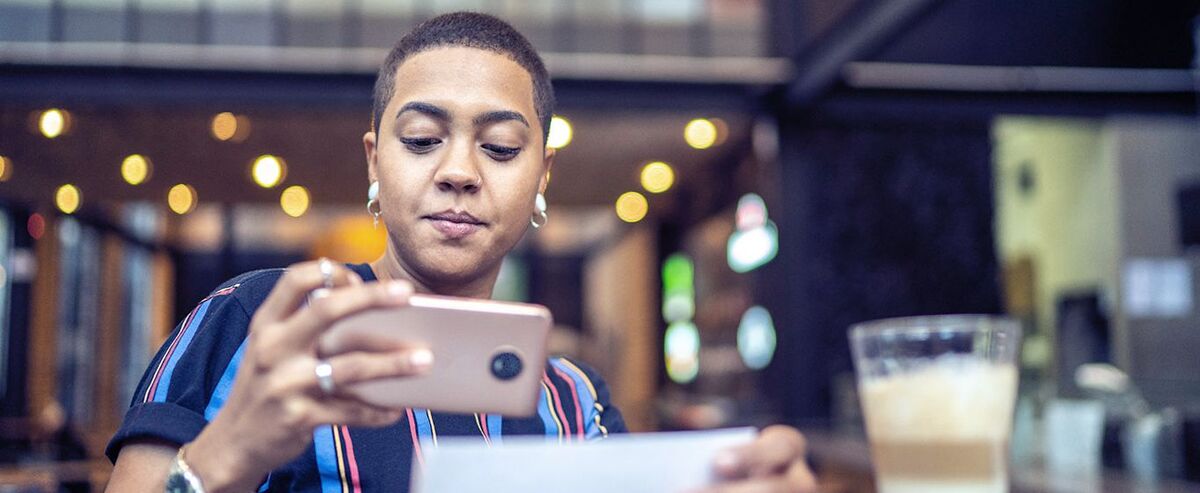
Affinity’s mobile banking app offers advanced tools, such as mobile deposits, to help to make mobile banking a secure and convenient way to virtually manage banking anywhere, anytime at your own schedule.
It’s very easy to use and only takes a few moments. You can watch our tutorial video or review these steps below:
- Log in to your Affinity mobile banking app and select “Check Deposit” from the menu bar.
- Choose the account that you want to deposit your check to.
- Enter the amount and be sure it matches the amount written on your check.
- Sign the back of your check and write, “For Mobile Deposit Only.” This step is very important!
- After endorsing your check, take a picture of your check. To get the best picture possible:
- Flatten your check so the entire image is visible and in focus on the camera screen –all four corners should be showing.
- Place the check on a solid dark background and in a well-lit area.
- Keep your device flat, steady and above the check.
- Select “Front” to activate the camera.
- Take a picture of the front of your check and choose “Keep Picture” if the image is usable.
- Repeat for the back of your check.
- Choose “Deposit”.
Once the above steps are complete, you will receive an email stating that your deposit was received by Affinity with a Receipt Reference Number.
Please note:
- Mobile Deposits received prior to 4:00 EST Monday through Friday will generally post to your account by 6:30pm EST on non-federal holidays. If the deposit is received after 4:00pm EST on those days, it will generally post to your account by 6:30pm EST the next business day.
To find out more about what types of checks are eligible for mobile deposits go to AffinityFCU.com/MobileDeposit or check out page 41 of the Affinity Federal Credit Union’s Account


